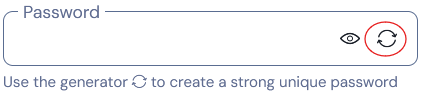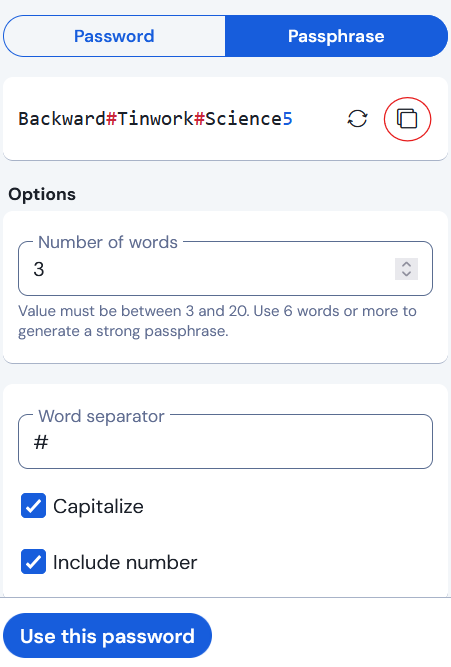To create a new saved login for a website, click the Bitwarden logo on the toolbar at the top:
Then click the “+ New” button:
Then click “Login”.
Fill in your username. Then click the circle with the arrows on the Password field.
This brings up the password generate. You can use completely random characters, or passphrases. I much prefer passphrases because although you won’t remember them, if you even need to type one manually, they are much easier to type. So click the Passphrase tab.
Three words is generally enough for a very strong password. You will want to check the boxes for “Capitalize” and “Include number”. I also like the change the word separator to something else. Several websites won’t allow a hyphen, # $ or ! are better options. I mostly use #. Once you see an adequate password, click the copy icon, circled below, then click “Use this password” at the bottom. Then click “Save” so the password gets saved. Now you have the password copied to the clipboard and can hold CTRL and press v to paste it into password fields. Some pages also allow you to right click and paste.