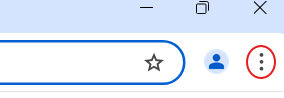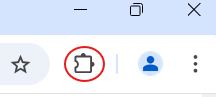- Click the three vertical dots icon on the toolbar at the top.

- Click “Extensions”
- Click “Visit Chrome Web Store”
- Type “bitwarden” in the search box at the top and press enter.
- Click “Bitwarden Password Manager”.
- Click “Add to Chrome”.
- Click “Add Extension”.
- Close the Bitwarden window or tab that pops up.
- Click the extensions icon on the toolbar at the top.

- Click the pin icon on Bitwarden so that its icon is always visible.