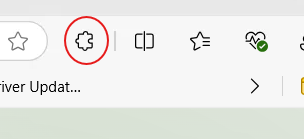- Click the extensions icon on the toolbar.

- Click “Get extensions for Microsoft Edge”.
- Type Bitwarden in the search box and press enter.
- Click the “Get” button on Bitwarden Password Manager.
- Click “Add extension”.
- Close the Bitwarden window or tab that pops up.
- Click the extensions icon in the toolbar again.
- For Bitwarden Password Manager, click the slashed eye icon so that Bitwarden’s icon is always visible.