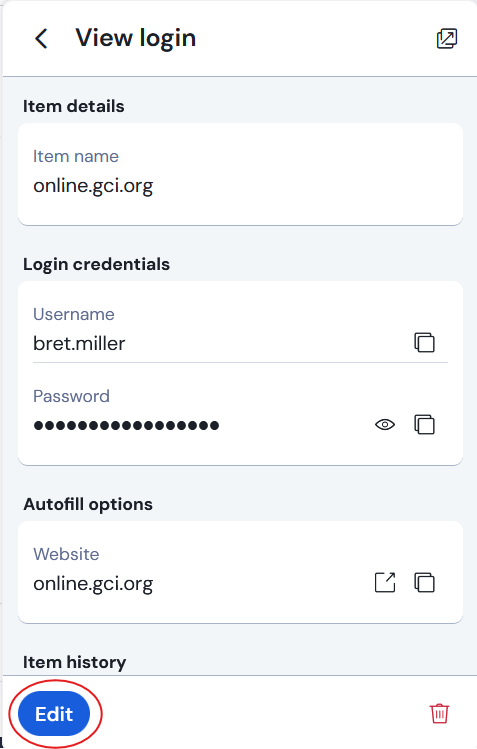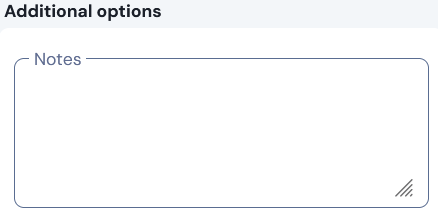If you are trusting Bitwarden with passwords, then you already depend on it to work. It is a handy place to keep other information connected to the logins you save. For example, security questions and multifactor authentication keys and recovery codes.
Click on the Bitwarden icon on the toolbar at the top of your browser:
This should drop down the list of logins that match the domain name of the current website. Click on the one you are changing as shown below.
Click the Edit button to edit the login.
Now we have places to put notes and an authenticator key.
When you are first setting up your authenticator app for a website, you have the option of scanning a QR code or entering the key manually. You can actually do both. First scan the QR code for your authenticator app. Then click the link to do it manually and copy the key from the screen and paste it into the Authenticator Key field. This was you have the key if you lose your authenticator app or need to re-establish it on a new device.
If recovery codes are displayed for the authenticator, and most websites do that, you can copy and paste those into the Notes field to save them with the login. The same is true for security questions. You can note the questions and answers in the notes field. That allows you to use fake answers to the questions without needing to remember what you used. Bitwarden can remember for you.
When you are done adding information, click the Save button.